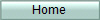 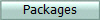 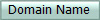 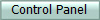 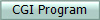 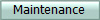 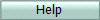
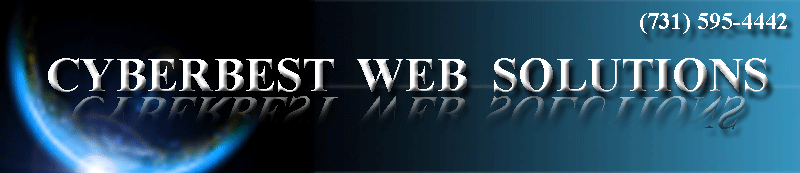
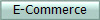 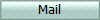 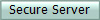 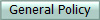 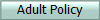 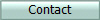 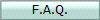
Helpful Hints
E-Mail:
-
For information on
the optional Spam Firewall click here
- We offer both Web
Based e-mail and POP3/IMAP e-mail.
- All accounts can
have their e-mail forwarded to any other e-mail server.
POP3/IMAP Mail
setup
- You would
normally process e-mail on your PC with a POP3 application.
Microsoft Outlook Express and Outlook are the two leaders
- Use your normal
login/password to access your e-mail account
- The receive
POP3 server is "yourdomain.com"
- Send
mail using your ISP's SMTP
server. Setup your mail program just like any other mail
account. Sending of mail from your computer has nothing to do
with your Cyberbest account. Your ISP can give you the SMTP server name.
- If you are using
a ISP that don't provide SMTP services or you can't seem to send
mail, then you can use our SMTP server, but you must make
small changes to your mail setup. This will be different for
every mail program but it is something like this::
- Set up your mail account as a normal POP3/SMTP client
- Set your SMTP server to be "yourdomain.com"
- Find where it asks if your SMTP servers needs authentication,
and click yes
- Put in your normal email address as the login ID and password.
- MAKE SURE your
login id IS your mail address
For example, if you
are
george@yourdomain.com then your
mail account login ID is
george@yourdomain.com and not
just george.
- Do NOT click for secure connection.
-
Set your reply
address to your normal domain name e-mail address
-
Under advanced options find the port that is set to 25 by default
and change that to 587. Save it and send a test e-mail.
If you expierence problems and have another email account, shoot
support an email. Otherwise feel free to give us a call.
- WebMail usage
- You can use webmail when
traveling or away from your normal computer
- Use
http://yourdomain.com/webmail for
access
-
Use your normal
login/password for access
- PHP and MySql
Help
-
Web
Pages start here:
- Get a FTP program to
download/upload files to your Web Site
- If you need an
FTP program, we recommend downloading the following Shareware
Program:
- Use a Web Editor to
create your Web Page on your computer.
- The first page
you want people to see should be named 'index.html'.
- All other pages
can be called whatever you choose.
- Upload the files
from your PC into your Web Site account.
- Use an FTP
Client such as WS_FTP or Fetch and connect to *www.yourdomain.com
- Enter the login
and password into the FTP program.
- Once connected,
you will automatically be placed in your own account.
- Change directory
to the *public_html directory.
- Use the
PUT
command to send the pictures, html files, etc.
- All done? Not
yet! - Search Engines
Okay, so now I have a web page. How do I get it on the search engines
and what do I do to be on top of a search. Before going to your favorite
search engine and applying to be indexed, consider the following
- Search Engines
look at your web page using robots. When you apply to have your site
indexed this robot will access your site and index it based on what
it finds. It looks for
meta tags
that list your keywords and contents. It will also weigh it's index
by the closeness to the top of the document it finds the words and
how frequent. the key words appear. Some robots will penalize a site
if it repeats the same keyword too many times.
- Do a search using
your keywords and see what comes up. Check out their page source and
see why they are on top.
- Once you're near the
top, keep checking, as time goes on, your site will start dropping
and you will need to change your tactics.
- You can enlist a
company that will register your site for you and even make
suggestion as to how to raise your sites hit rate.
Free submission service:

Submit your page to 34 popular sites for
free, using one form!
Note: *See
webmail table for different type of webmail accounts
Send mail to

Home
Web Mail
Web
Packages Domain Names
Secure Server
Control Panel
CGI
Programming
Host Maintenance
Web Site Help
Adult Site Policy
General Policy
Contact Us
Copyright © 1995 - 2025
OL
Communications, Inc.
Simply The Best
|